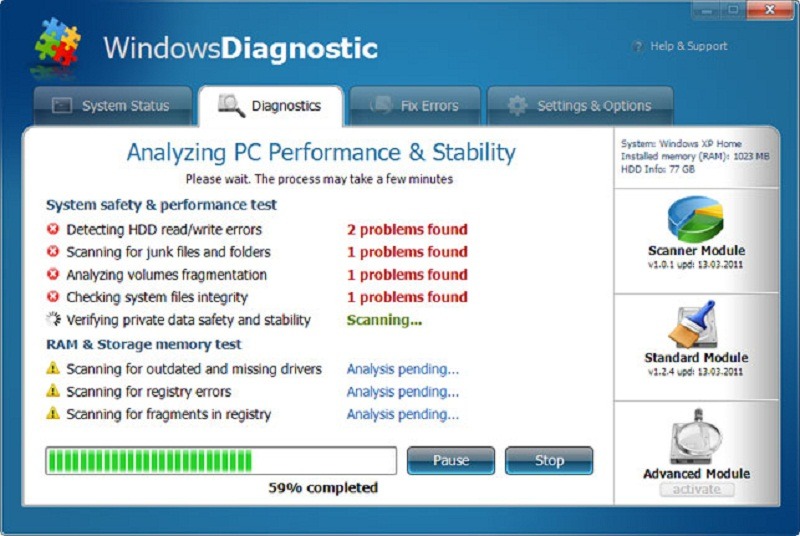Reading many articles after surfing the web, it seems some solutions provided were not adequate solutions to fix the problem. I feel it is important to diagnose your computer operating system regularly.
Furthermore, getting to the root of the problems affecting the operating system is difficult. The troubleshooting part has been seen as the most cumbersome aspect. When the cause or root of a problem is known, then it requires less effort to fix such problems. But the case differs when it comes to troubleshooting; it is difficult to diagnose the problems (i.e. Windows Update Error 0x80070057).
First, here are some tips that may fix some common problems.
Try Logging Off
It is very important to log off whenever you are done with any task on your computer or laptop. Many people get it wrong by closing all the programs they are running, but the best advisable thing to do is to log off. This helps in giving a clear template and also clears off the RAM.
Restart/Turn Off the Computer
When the operation system is acting strange, don’t panic, it may not be as serious as you think. Turn your computer off and restart after a few minutes.
Reboot the Computer
From the tip above, some cases might not favor logging off and restarting. In the case, it is advisable to shut down the computer then reboot it. This problem might be as a result of some devices or files that logging the computer off can’t solve.
Rebooting the system means you have to reload the whole system again to restore default settings.
Close All Unnecessary Programs
Sometimes your computer might be hanging or misbehaving as a result of bumper programs being opened. What you need to do is close all the unused programs and refresh the system.
Check The Power Pack and Connections
Power pack connection to the socket also might cause the delay in loading and other problems. It is important to check the power pack to see if it is correctly plugged into the right connection.
Moreover, after the tips mentioned above fail to be the solution to the Windows or operating system, then it means the advanced solution should be the next option to consider now.
Diagnostic Startup
This is where Diagnostic Startup comes in. This mode can also be seen on Vista, XP and every edition of Windows. You get access to it through the System Configuration panel.
However, the Start Menu tab is there for you to search up (For Windows 7 and Vista): type “MSConfig” and then run the program. In XP, select Run from the Start Menu and type MSConfig into the run box that appears.
It is well known that many people cherish using the MSConfig because it is used to disable startup programs. This is easily done under the Startup tab when you get it up and running.
After running MSConfig, you will be shown three options:
1. Normal Startup:
It is a startup mode that ensures your services, software and drivers are reloaded and back to its normal operation.
2. Selective Startup:
As the name implies, it gives you more freedom and control over the loading files at the startup.
3. Diagnostic Startup:
This is the mode we are looking for. This is a startup mode that loads the services and the basic devices of the system. Select this option and restart your computer to enter diagnostic startup mode.
NOTE: Any settings you choose here will stay in place until you switch them back off to return to normal startup.
Benefits of Diagnostic Startup Mode
The fact remains that diagnostic Startup Mode also has its benefits. This mode is far more helpful than the more restrictive Safe Mode.
This mode loads Windows Fundamental Drivers and Services. It is going to ignore anything that’s not critical to get you to the desktop and get you working. No doubt, the ability to load many services and drivers is certainly more convenient than Safe Mode. Also, allowing you to easily get online and use external devices and hardware provides more freedom.
Also, allowing you to easily get online and use external devices and hardware provides more freedom. You may perform complex functions in Diagnostic Startup Mode but keep in mind that all of your third-party services and software won’t run, particularly if they are the ones causing the problem.