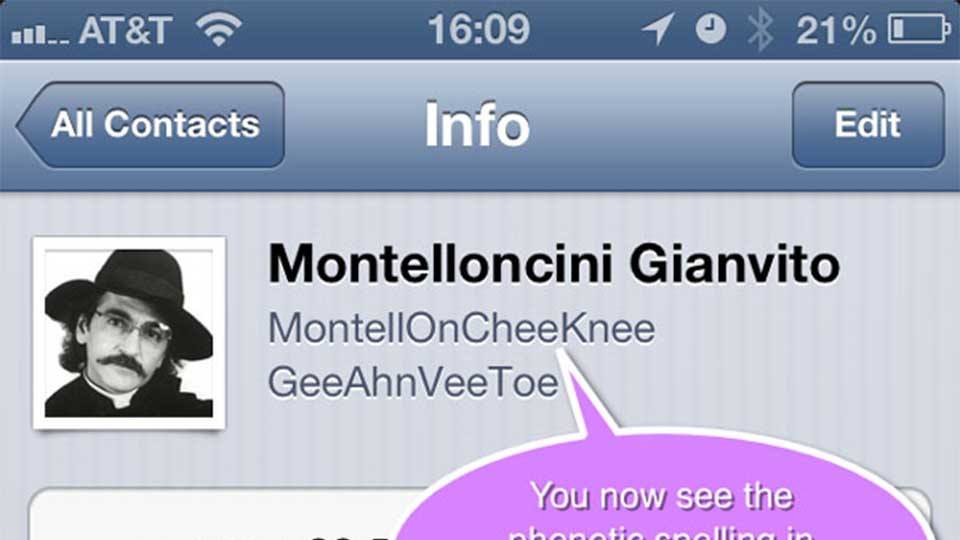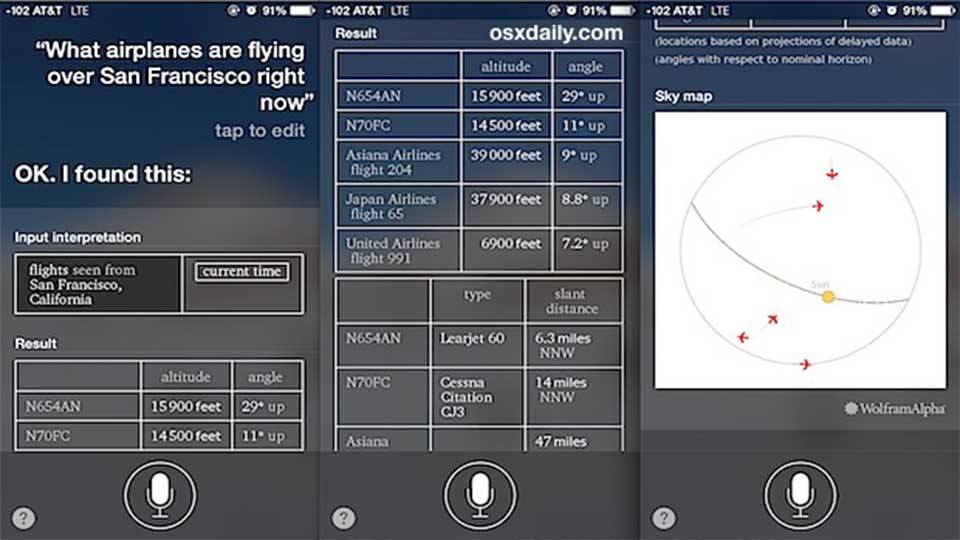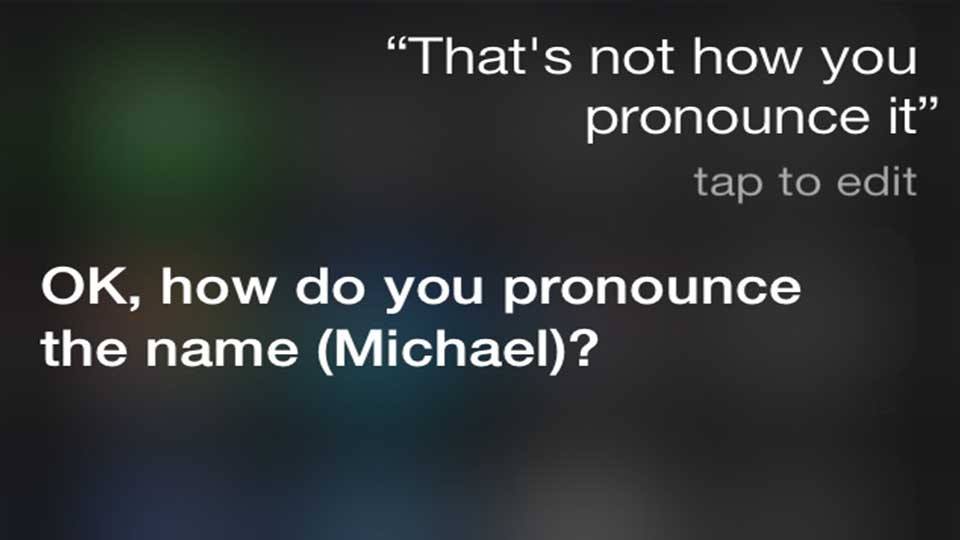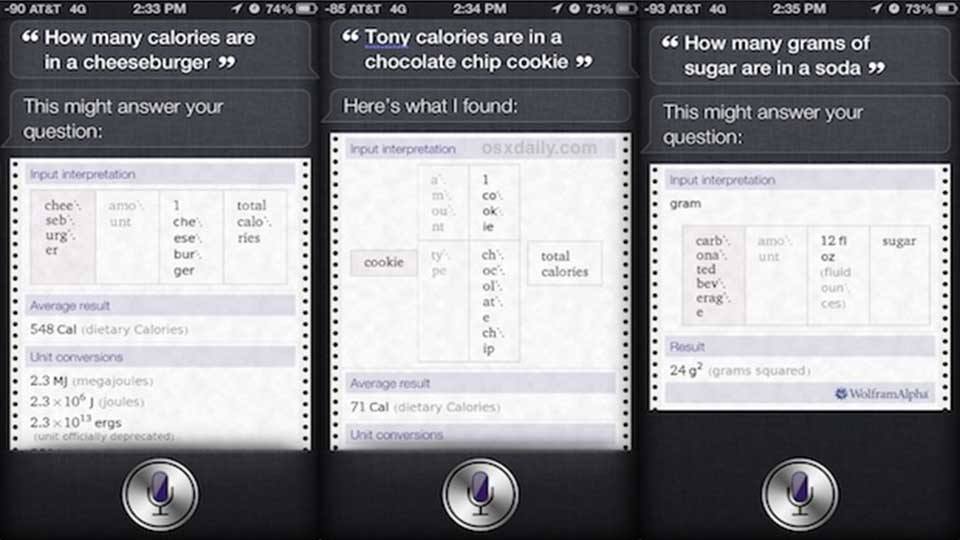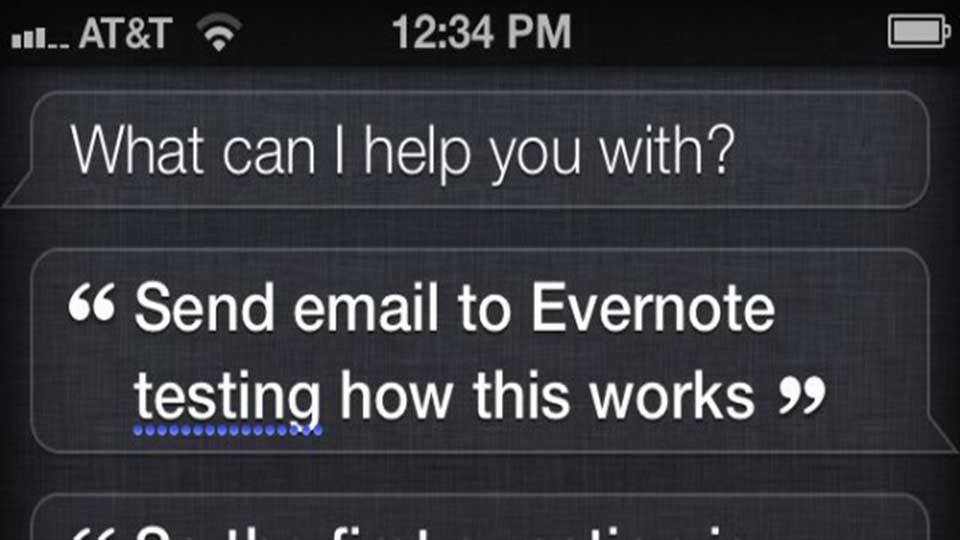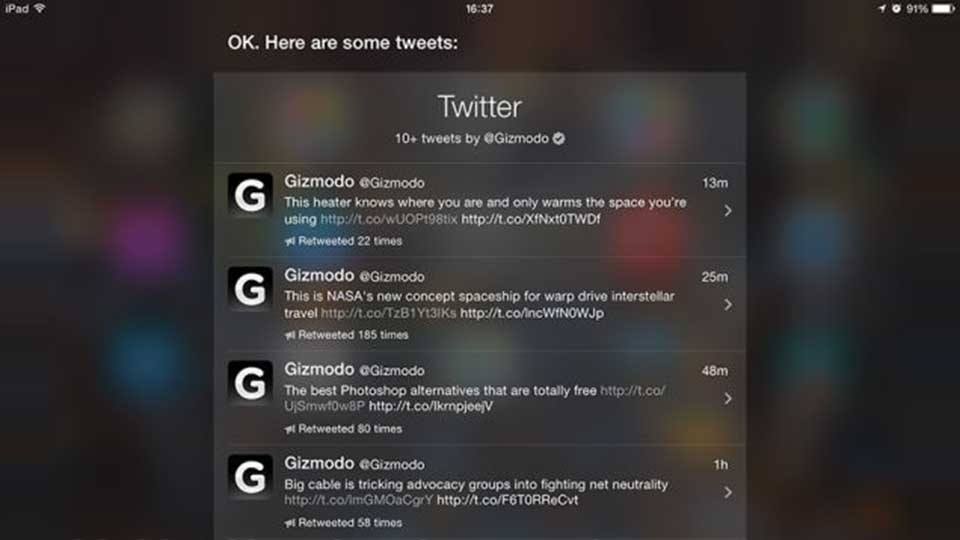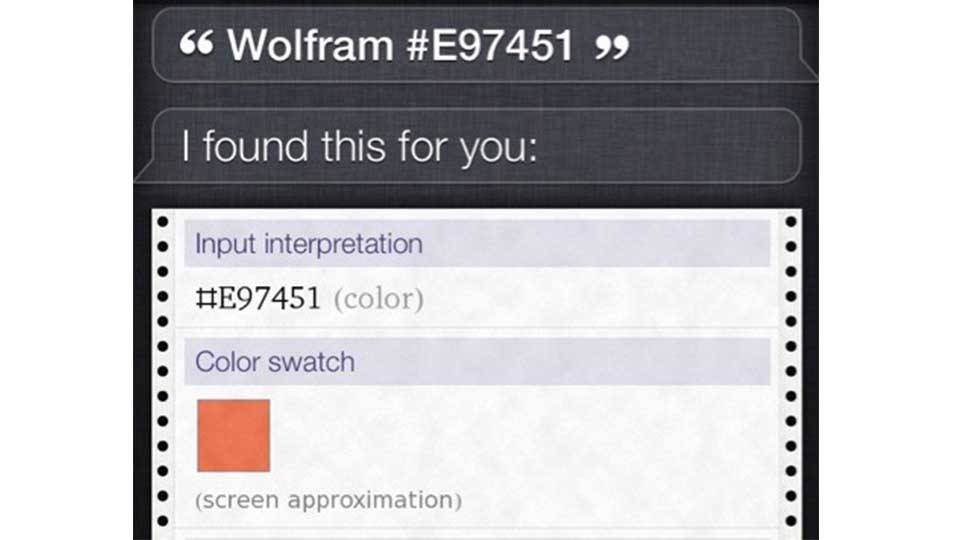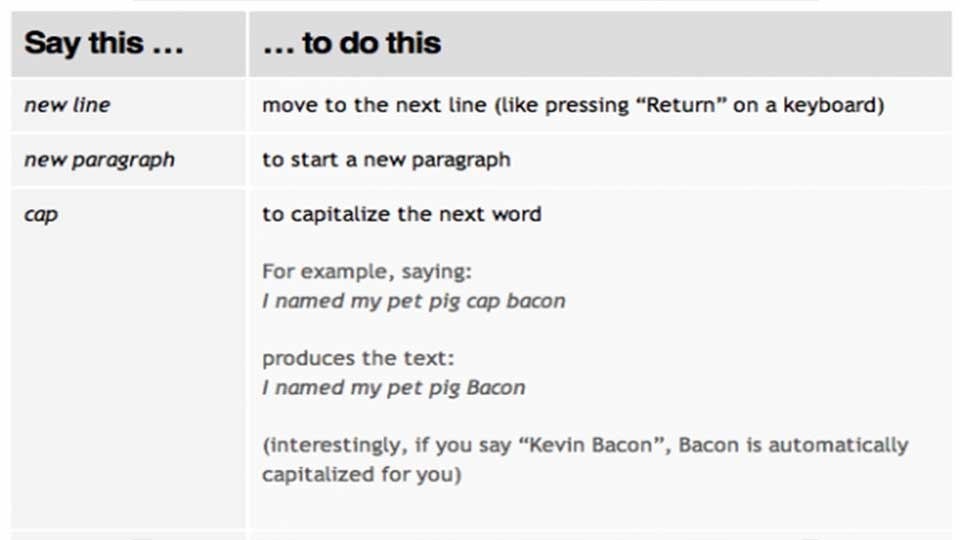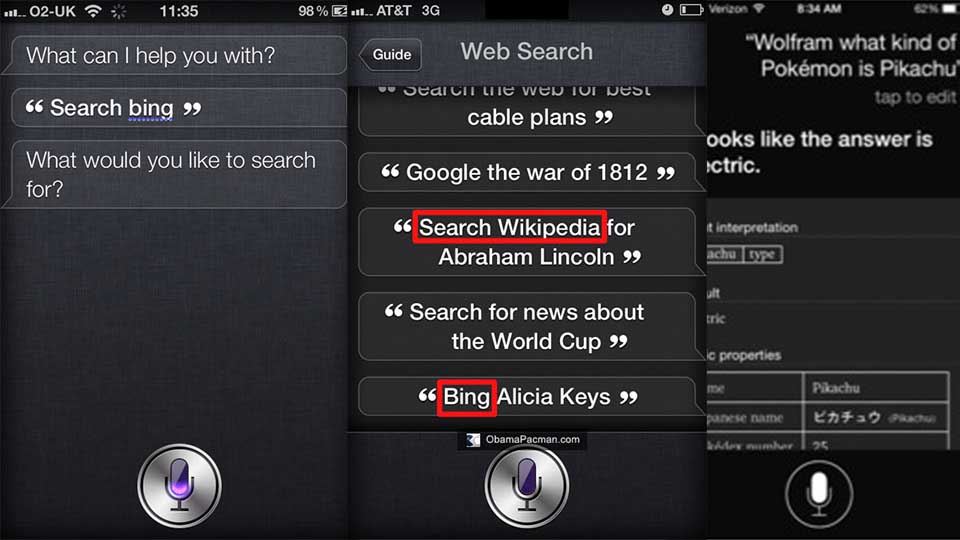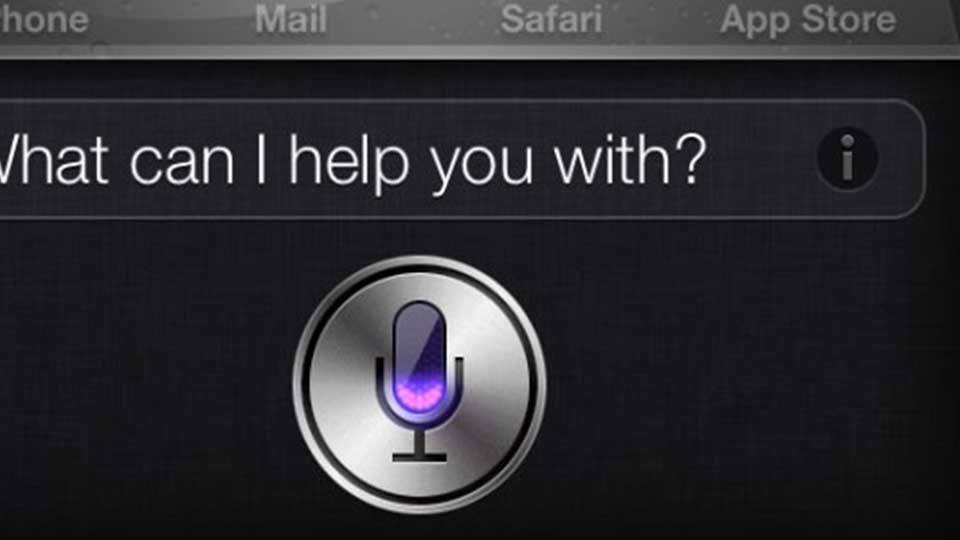Without a shadow of a doubt, Siri is the iPhone’s best feature. The digital assistant continues to reign supreme in most categories even with increasing competition from Google’s Google Now and Microsoft’s Cortana. It has so many tricks and commands that few people know about all of them off the top of their heads. If you have an iPhone and you’re looking to get a little more out of your Siri experience, here are a bunch of tricks to help you get started!
1. Add phonetic spellings and nicknames to your contacts
Sometimes Siri stumbles over a name. It happens because not all names are easy to pronounce. If Siri has trouble pronouncing a name, you can actually teach Siri how it’s done. If you go into a contact, hit edit, then scroll to the bottom and click add a new field. There you can find the option to add a phonetic spelling. An example would be if you had someone in your phone book and their name was Wozniak, you would put “Woz-knee-ack” in the field and Siri would learn how to say it. You can also add nicknames so you don’t have to use full names.
2. Track which airplanes are flying over top of you
Yes, that’s right when you hear an airplane flying over head, you can ask Siri which flight it is and Siri will tell you. This is thanks to Siri having access to the FCC database. This isn’t the most useful feature out there but it’s a fun little trick to try when an airplane is flying over head.
3. Fix Siri mistakes
An interesting Siri feature is the ability to make corrections when Siri doesn’t hear you right. This can work for commands, names, and other things. After giving Siri a command, you may notice that Siri underlines some words in blue. You can tap those and make corrections so that Siri knows what you actually meant. After a while, the corrections add up and gives you a much more functional and comfortable experience with Siri.
4. Ask Siri how many calories you’re about to consume
Have you ever wanted to calorie count on the fly? Siri can help with that. You can ask Siri how many calories are in your food. For instance you can ask how many calories in a serving of cheesecake or how many calories in a Big Mac. For you calorie counters and health conscious folks out there, this can be a great feature to keep healthy on the fly.
5. Create your own Evernote integration
If you’re an avid fan of Evernote, you can actually set it up so Siri sends things to your Evernote account. Here’s how you do it. Create a contact for Evernote and for the email you can use your Evernote email address. Then you can have Siri send an email to that address with the details you wish to include. Siri sends the email and it’s automatically added to your Evernote!
6. See what people are saying on Twitter
Have you ever wanted to see what’s going on with a specific Twitter account? Using the official app, it can take quite a few actions like opening the app, searching the account name, and finally viewing it. Alternatively, you can just ask Siri what an account is saying. Like you can ask, “What is Lifehack saying right now?” Siri will then show you all of our most recent tweets!
7. Look up color swatches
This one is a little technical but still a lot of fun. As it turns out Siri and Siri’s Wolfram integration can show you the color of hex values. So you can issue the following command, “Wolfram pound sign E, 1, 4, 5, 4, 1.” Siri will then convert it to RGB values and show you the appropriate color. This can be fun to do if you know the hex values of colors of if you want to see what a hex color looks like.
8. Speak symbols and punctuation
Siri understands that you may need to format your text a little bit on your own. You can tell Siri to add brackets, periods, commas, asterisks, or even have Siri type out a text in all caps if you need to do that. This is particularly helpful if you’re trying to ask Siri to solve a math problem and it has things like brackets or parenthesis. Or you can have her send a text in all caps to your boyfriend or girlfriend if you’re in an argument. The possibilities are endless.
9. Use multiple search engines
In the rare events that Google just isn’t finding the stuff you’re searching for, you can always try the competition. Instead of using Google, you can ask Siri to search Bing or Yahoo if you prefer. You can also search specific sites like Wikipedia and Wolfram Alpha if you prefer. This can help you find better answers if Google just isn’t cutting it.
10. When in doubt, use the power of “i”.
If all else fails you can invoke the information button. You may notice the little “i” button in the search bar. If you press it, there is a huge list of Siri commands and functions to help you find what you’re looking for. It can really help improve your Siri experience once you know the various commands you can do with Siri.
Admittedly, it’s getting harder and harder to find Siri tricks that people don’t already know about. However, iOS7.1 is on the horizon and we hear that it will be bring some new stuff to Siri and that is pretty exciting. It’s probably best to find all the best tricks now because you’ll have more to learn about soon!
Featured photo credit: Mashable via rack.1.mshcdn.com