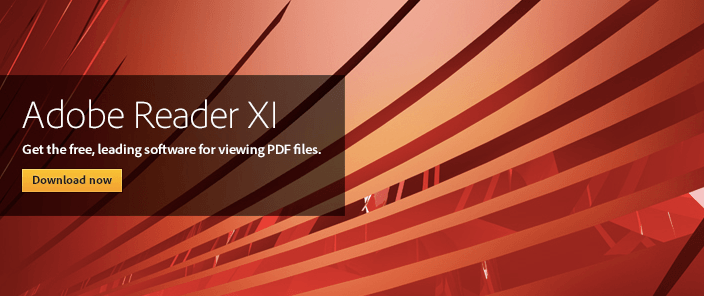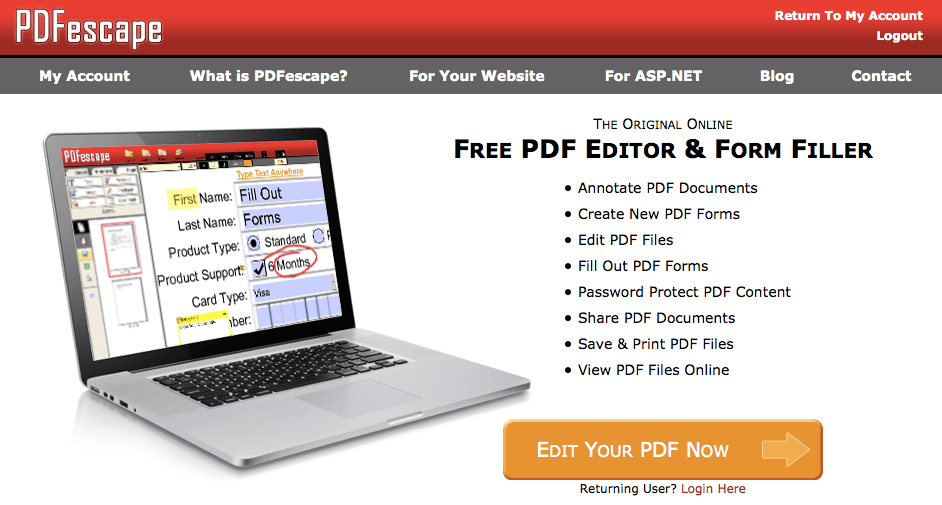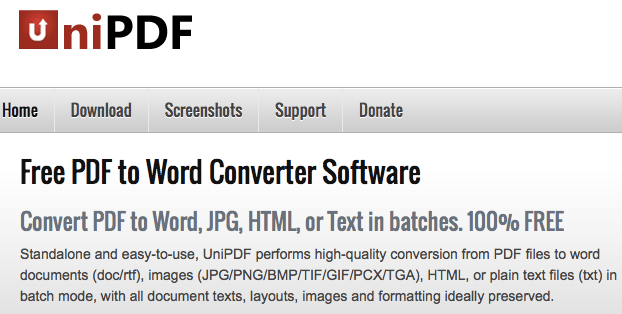PDF files have become the gold standard of document viewing.
Why? Their main benefit is that they retain their format even when viewed on different computers, using different programs. I’m sure some of you have experienced viewing a word document only to find it’s screwed up because your viewing software couldn’t maintain the formatting.
It’s pretty annoying when that happens, right?
Well, PDFs have become standard nowadays, and lots of PDF software has popped up to take advantage of that. Some of this software is simply for viewing, while others have more utility. What kind of utility? Other PDF programs will let you edit, split, merge, annotate, and more when it comes to PDF files.
So I took the liberty of compiling some great PDF software choices for whatever purpose you may have. Please take a look and see if you can use any of these great programs for yourself; I’m sure you’ll find something useful.
1. Adobe Reader (For Viewing PDF files)
Do you simply need to view PDF files? This has got you covered. Adobe reader is free and easy to use, and it even has some annotation features such as text highlight and sticky notes. This makes the viewing experience far better. It may be a bit basic, but if your PDF needs are basic, then this is a worthy consideration.
2. Ice Cream Split & Merge (For viewing, splitting, and merging PDF files)
Ever wish you could just combine all those PDF files into one useful one? Then this is what you’re looking for. It can merge, split, and even view PDF files at your convenience, and all for free. Very useful if you use a ton of PDF files that revolve around a similar topic.
What’s nice about this resource is that unlike free online split and merge tools, you don’t have upload your private files to some unknown server. Everything is done straight from your desktop, which is a great advantage.
3. Foxit PhantomPDF Standard 7 (For editing PDF files)
https://www.youtube.com/watch?v=PF4qPay_s-M#t=37
PDFs are inherently hard to edit. After all, they’re not really word documents; they’re pictures of word documents. So unlike, say, a Word document, you can’t just go in and change the text that easily.
But that’s where Foxit comes in.
Foxit comes with a fully flush editing toolkit. You can resize paragraphs, change the font and size of text, insert videos and images, and more. It’s got everything you need for editing PDF files, but it comes at a cost of $89. Luckily there’s a 30-day trial to make sure it’s got what you need, so don’t feel too pressured when you try this tool out.
4. PDFescape Free PDF Editor (For editing PDF files)
If the Foxit PDF editor is a bit out of your price range, then PDFescape is your best bet.
While not nearly as fully-equiped as Foxit’s PDF editor, it’s a free resource and has the capability to add and remove blocks of text as you see fit. Additionally, you can do other neat things like add images and links as well. Definitely a solid free alternative for editing PDF files.
So if you aren’t quite ready to invest the cash for a high-end PDF editor like Foxit’s, this will work just fine.
5. UniPDF (For converting from PDF to word)
Do you need convert your pdf files into word documents? This software does it for free. Once you download it, you simply use the software to convert straight from your desktop—no Internet required.
Additionally, there’s no size limitations as there are with online PDF converters, meaning even less hassle for those of you with large/many PDF files.
6. doPDF (For creating a PDF file)
If you need to convert your word documents into PDF files, then this will work with no problem. DoPDF is a simple resource that lets you convert both printed documents and regular computer files into PDF files. And unlike many other PDF convertors, this one CAN carry your fonts over and let you define the page size.
Easy and uncomplicated, this is a solid resource for PDF creation purposes.
Featured photo credit: MacBook Pro Keyboard Detail/Victor Hanacek via picjumbo.com