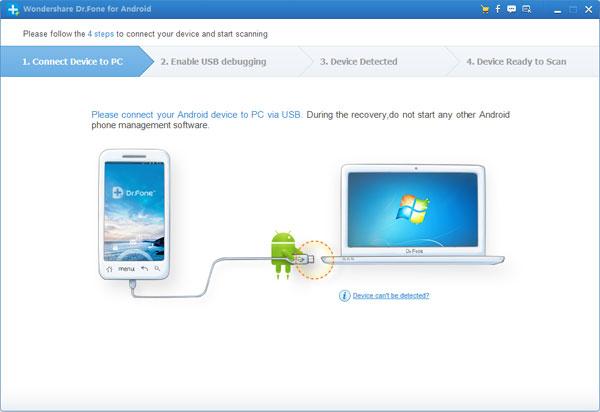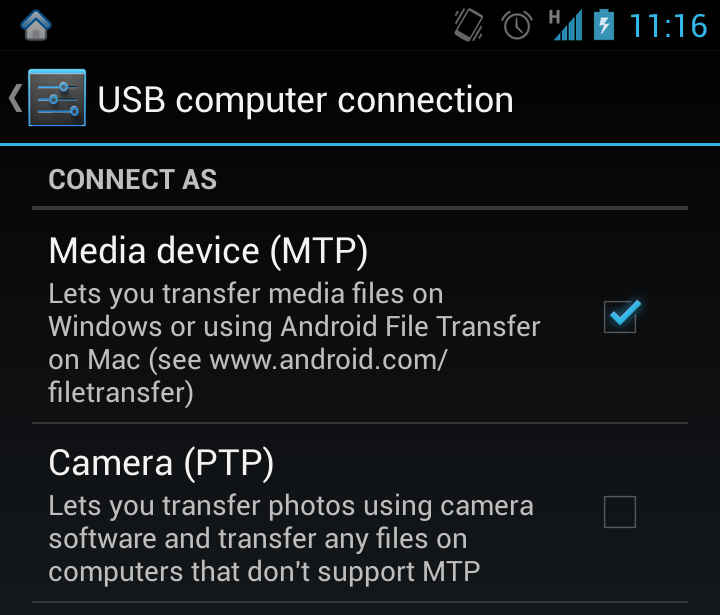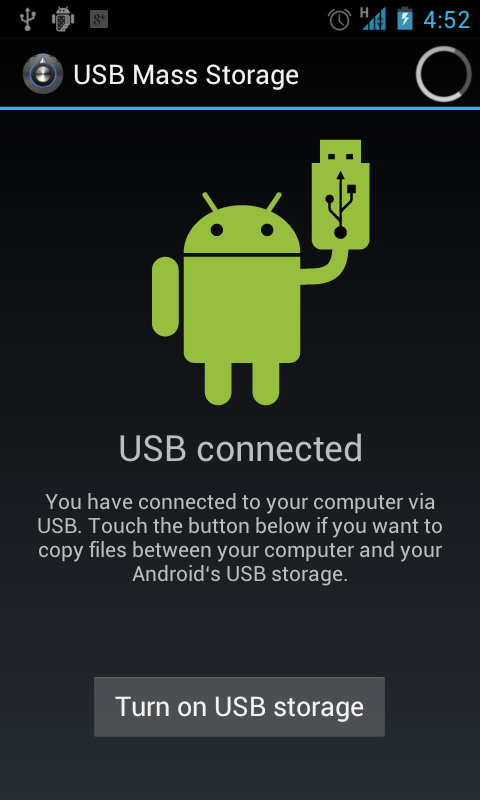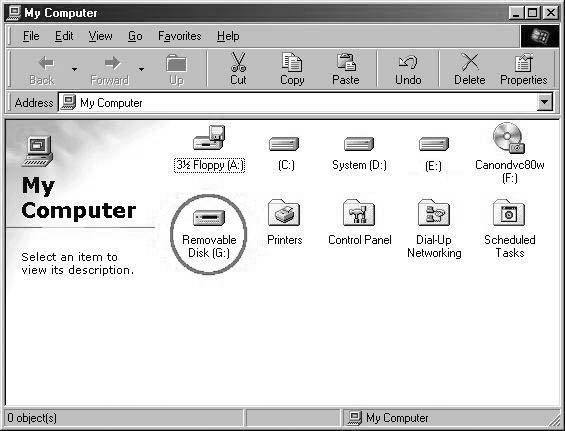As technological trends continue to evolve, so too do the ways in which we process, view and store important data. The evolution of the smartphone has had a particularly significant impact, as contemporary Android devices have the capacity to perform a widening range of everyday and real-time tasks.
This rapid evolution can pose an issue for users, however, who often find it difficult to keep pace and utilize their devices effectively. When you consider this alongside the fact that worldwide mobile phone sales totaled 435 million units in the second quarter of 2013 alone, it is clear that a growing number of individuals are being challenged in terms of their technological literacy and awareness.
One of the main issues facing Android users is data management, as there are numerous methods that can be used to back up Android devices and protect sensitive data. Not all of these are effective, however, while there is also a danger that you will place this information at risk if you do not follow the steps correctly. The key to backing up data is to pay attention to detail.
Back Up Android Devices Using a Personal Computer or SD Card
While Android devices come with a predetermined amount of internal memory, you also have the option of purchasing an additional SD Card with up to 32GB of space. Using this, or the SD Card that comes with your personal computer, represents an ideal way of safely backing up data in a secure manner. Consider the following method of keeping your pictures, numbers and contact details safe, following these specific steps:
- Connect your Android Device to a personal computer using a USB cable.
- On your Android device, select the pull down main menu and select ‘USB connection’.
- Scroll across to the next page and select USB Mass Storage before hitting ‘OK’.
- Your computer will now show a ‘Removable Disk’ icon on the desktop.
- Open this and copy all of your Android files to a new file location on your computer.
- Give this file a suitable date and title before committing this to memory.
Alternative Back-up Methods: The Mobile Application
Arguably, the key to successfully backing up your Android data lies with creating multiple files. While you have already backed up your information to a personal computer, for example, it is wise to create an additional storage file that can be readily accessed. More specifically, you should consider backing up your data to a real-time application that automatically updates regularly, which enables you to easily save your recent texts, images and core user settings. Although this is not as reliable as saving your data to a personal computer, it is secure enough when considered as a secondary option.
As you can synchronize your app to an Android device and automatically update your backup data, this method essentially eliminates the time-consuming elements of managing your contacts, information and correspondence. The key is to select a viable app from the existing selection, bearing in mind that some are not free and may require you to enter credit card information and personal details. Here are some of the most affordable and effective apps that you should consider:
- Helium Premium: With a one-off cost of $4.99, Helium Premium offers value for money for both root and non-root Android users. It is essentially a cloud-based synchronization and storage service, which allows for scheduled backups and offers users access to Google Drive and Dropbox.
- MyBackup Pro: Another app that works with both root and non-root devices, MyBackup Pro is ideal for users with a great deal of personal and professional data on their Android devices. This can also be downloaded for $4.99 and delivers excellent value for money.
- G Cloud Backup: For those of you with less pressing back up needs, G Cloud Backup provides a free-to-download resource with 1GB of storage space. It also has the capacity to back up multiple Android devices simultaneously, while also keeping this data within a single and easily accessible file. If necessary, additional storage space can be purchased separately.
The Bottom Line
By creating two independent backups of your Android data, it is possible to protect the integrity of your personal information without consuming too much of your time. This can also be done in an easy-to-manage and affordable manner, especially when you utilize complimentary SD storage cards and cost-effective mobile applications.