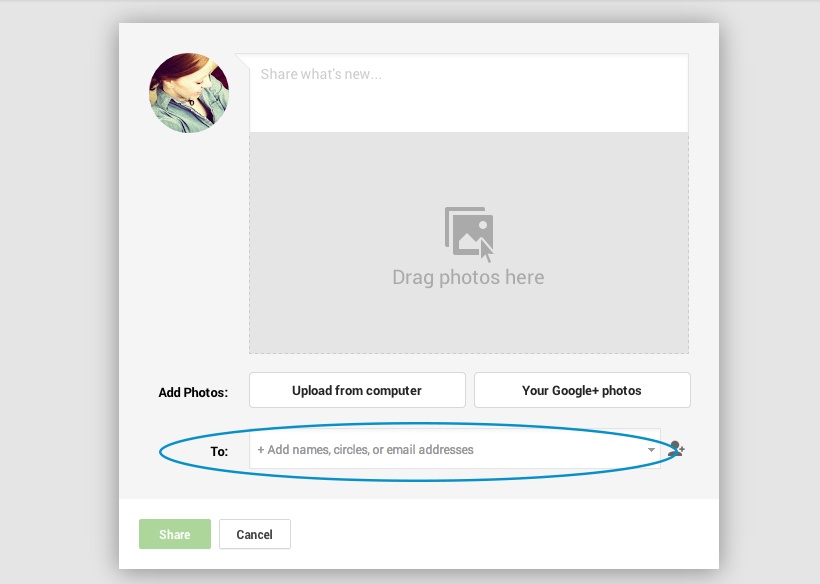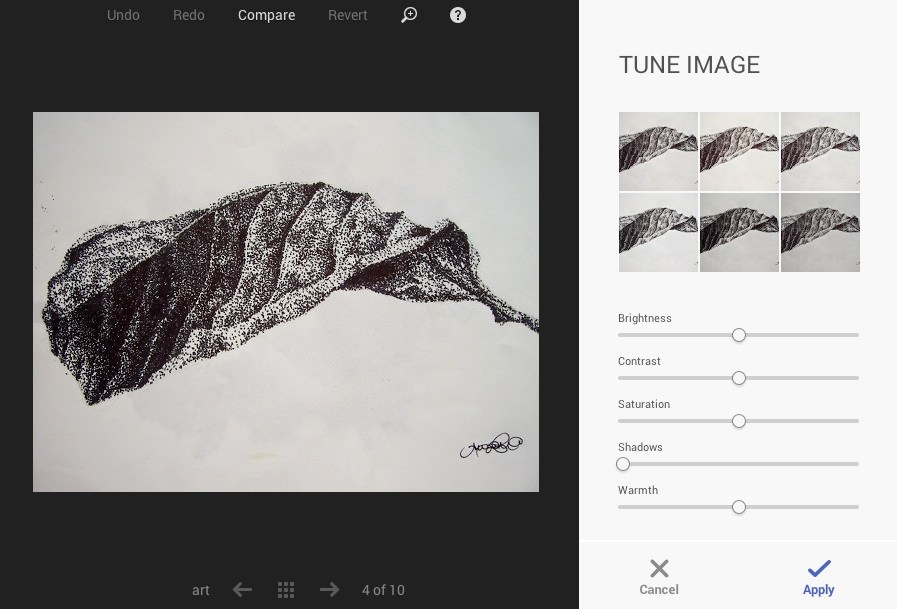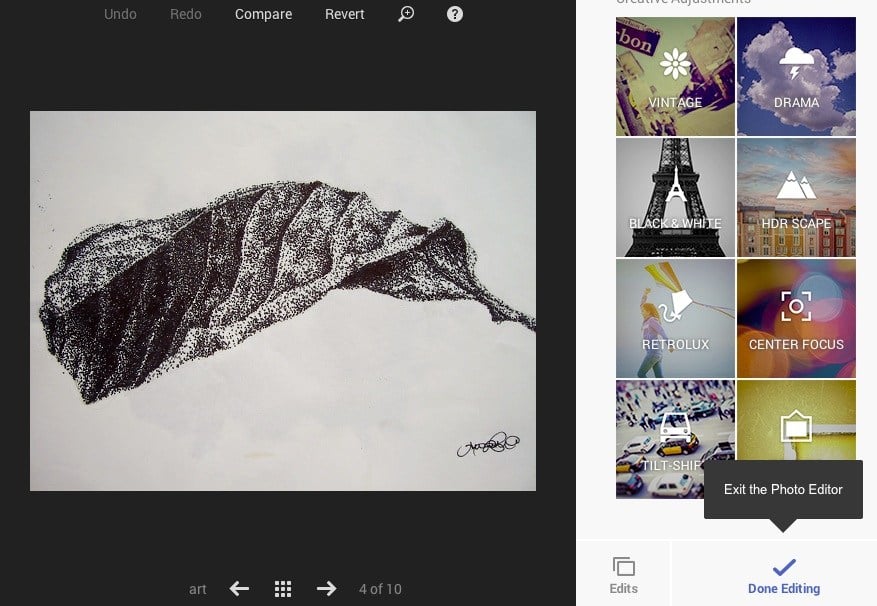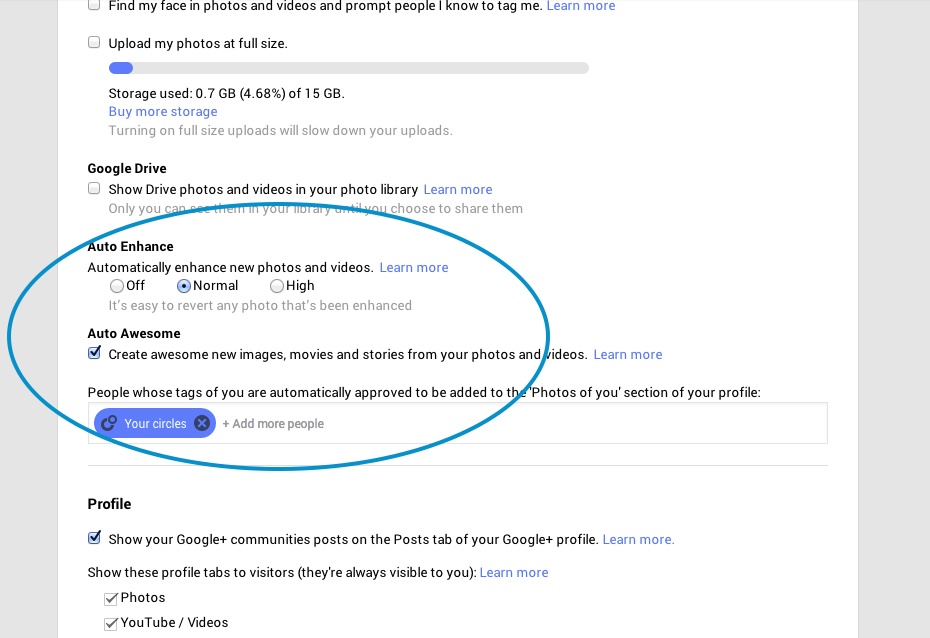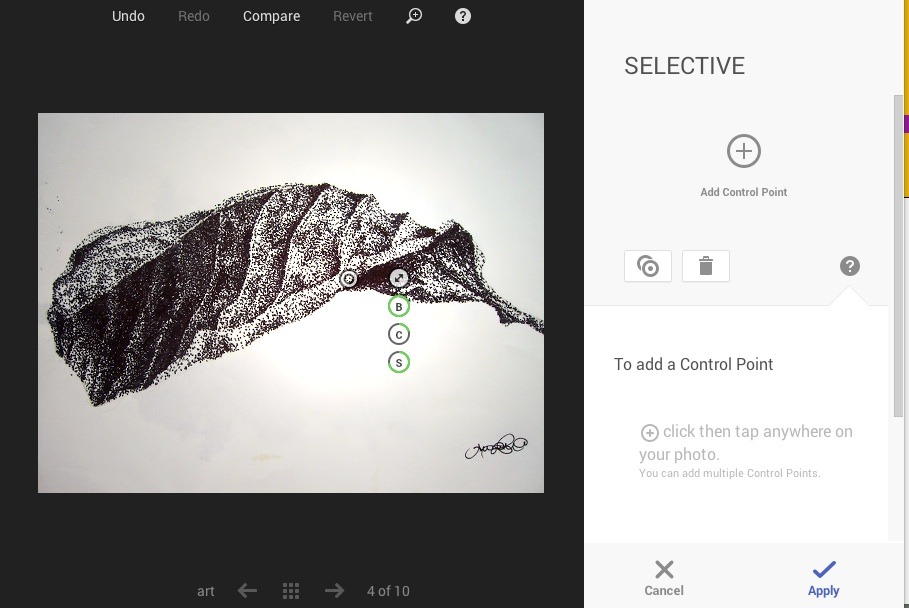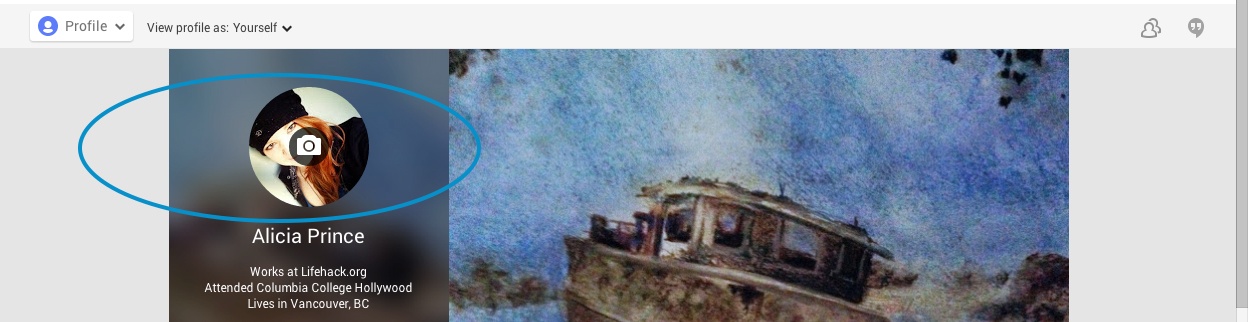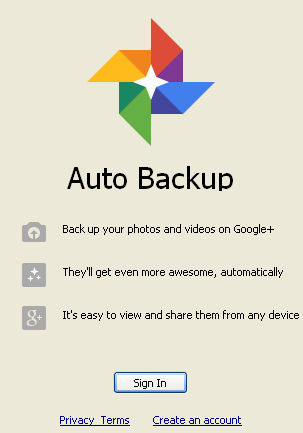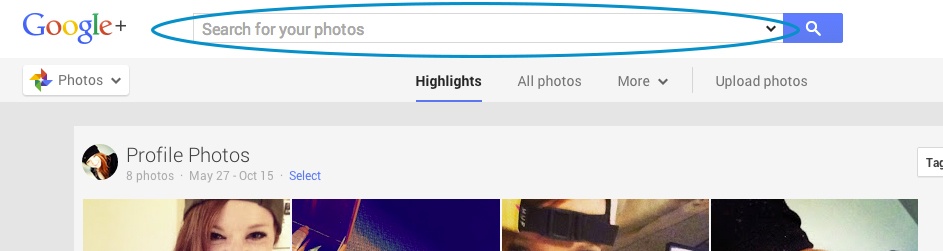Google+ brings many ingenious and useful features to social media, many of which include revolutionary ways to post, search and share your photos. From automatic photo backups to custom privacy settings, Google+ lets users truly take control of their social media account. If that’s not enough for you, Google+ is also one of the only sites where you can use an animated profile picture. A fun and addicting approach to social media, Google+ is billed as the new home for your photos. Even if Google+ isn’t your default social media account, these incredible Google+ photo tricks might just convert you.
1. Custom Privacy
One unique feature of Google+ is that every post, including your photos, can be tailored to a specific audience. Simply type one or two names in the “To:” field to share a post privately. To share a photo with a group, enter the name of a circle in the “To:” field, or to share a photo publicly, enter “Public” in the same field.
2. Adjust
The most basic feature of the Google+ photo editor offers a simple way to adjust exposure, saturation, contrast and tint. To make editing even easier, Google+ includes pre-programmed settings with live previews.
3. Filters
Another striking tool Google+ offers within it’s photo editor may seem run of the mill, but Google’s implementation makes it truly extraordinary. Each filter gives users in depth control over each area of the filter. Particularly in regards to Tilt-shift and Center Focus, this control results in a much more professional looking photo than other editing services.
4. Auto Enhance
If adjusting your photos manually isn’t your style, Google+ integrates a built in auto enhance tool as well. To access the editor, select the left hand pulldown menus, then click “Settings”. About midway down the page are settings under “Auto Enhance”. Toggling these settings controls the auto editor for your Google+ photos.
5. Selective Adjust
Another expert photo editing tool lets users make an adjustment to just one area of a photo. Users can toggle between shifting contrast, saturation and brightness. This is another tool that gives Google+ photo users an edge over other editing programs.
6. Share Photos With Friends Elsewhere
Another impressive feature of Google+ is the ability to share posts with friends who aren’t on Google+. Simply enter your friends email address in the “To:” field to share with friends and family who aren’t on Google+.
7. Animated Profile Picture
Google+ also supports animated gifs as a file type for profile pictures. This is another way you can spice up your profile. To add an animated gif as your profile picture, simply click the camera over your profile picture, then upload a gif in place of a photo.
8. Auto Awesome
Auto Awesome is another way Google+ brings users sincerely unique features. If you have Auto Awesome turned on, Google+ will automatically create original slideshows, stories and videos using your photos. You can turn Auto Awesome on by clicking the top left hand menu, then selecting “Settings”.
9. Photo Backup On IOS and Android
An incredibly useful Google+ feature is the automatic backup on Google+ mobile apps for iOS and Android. Turning this feature on creates a backup copy of all your device’s photos in Googledrive, without sharing them to Google+. Everyone with a Google account Is allocated 15GB free storage on Googledrive, so there’s no need to sign up if you’d like to use this feature. Simply turn on the “Auto Backup” feature under “Settings”.
10. Search Photos By Type
Finally, Google+ includes an easy way to automatically filter your photo searches. To search for photos, click the “Photos” tab in the left hand drop down menu. In the search bar, type “HDR” to search only for high quality photos. If you’re looking for animated photos, search “motion”, for slideshows, search “mix”.