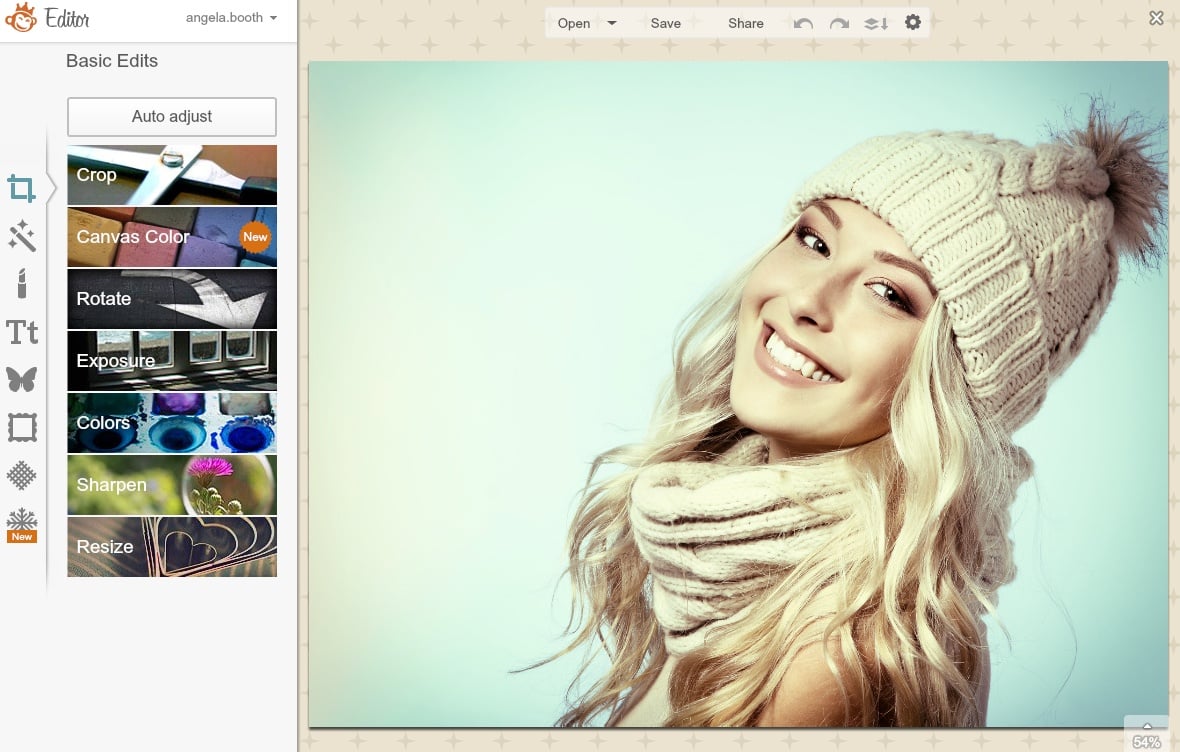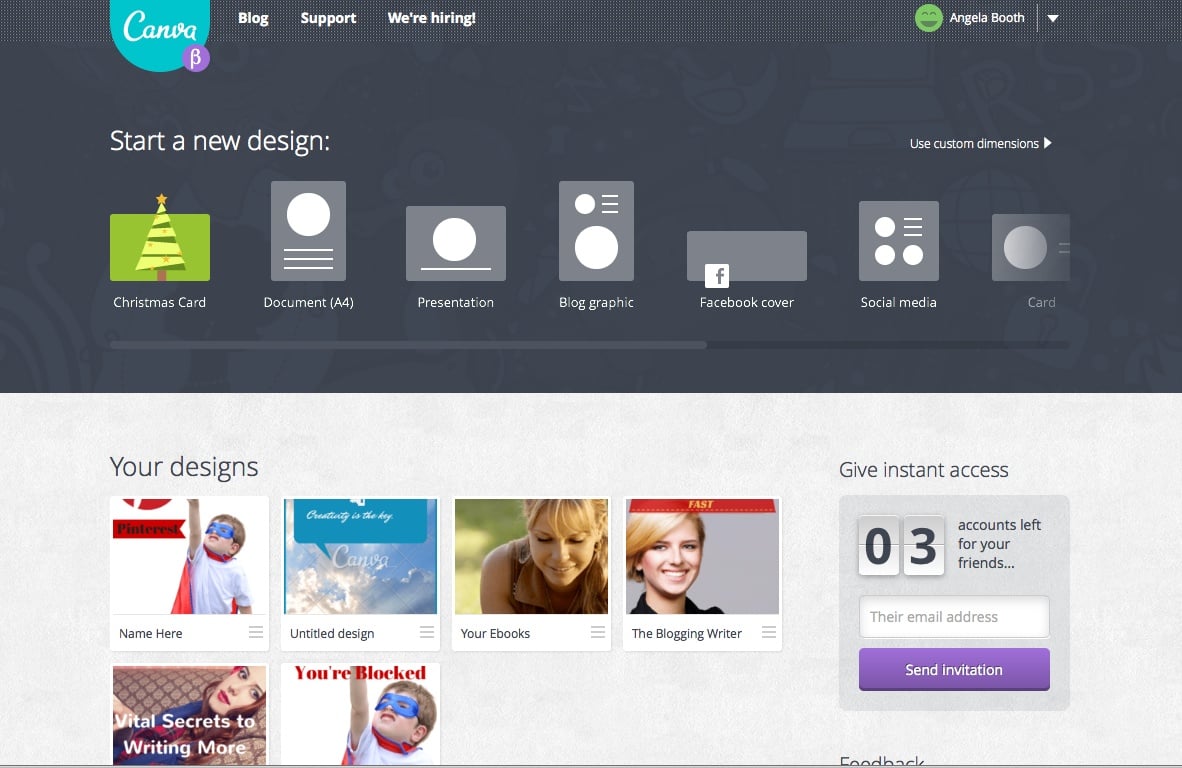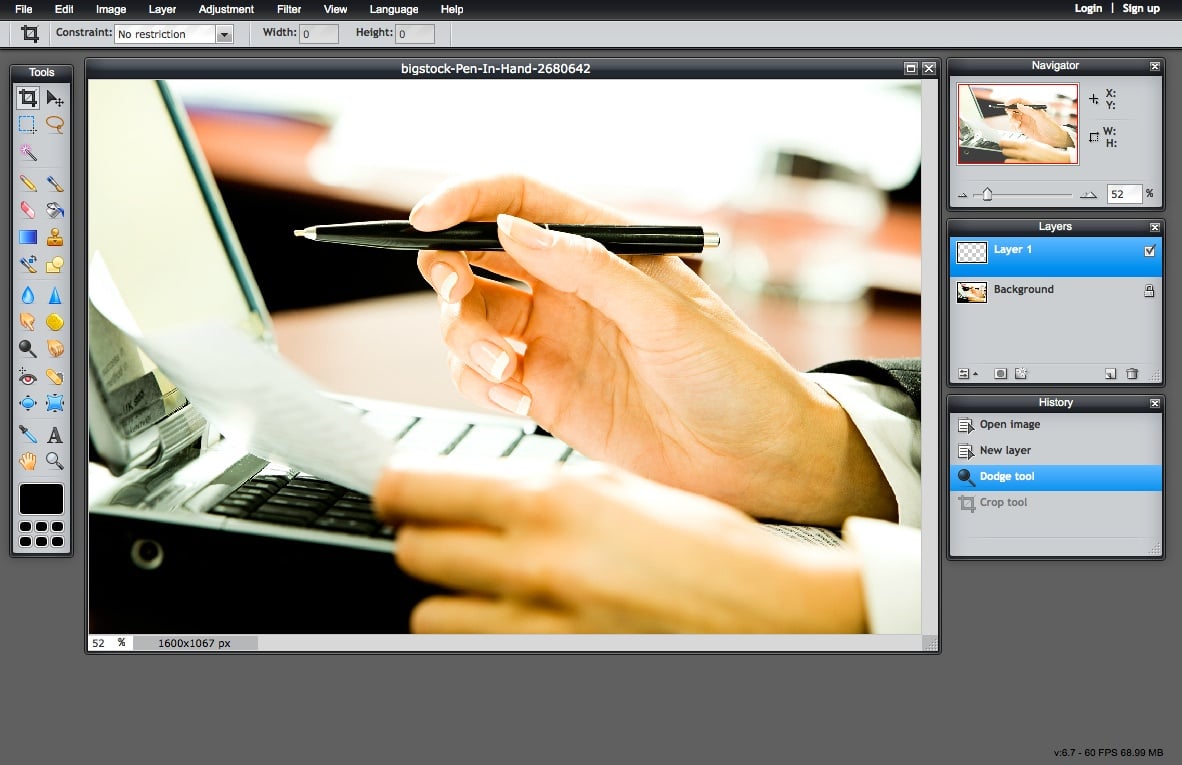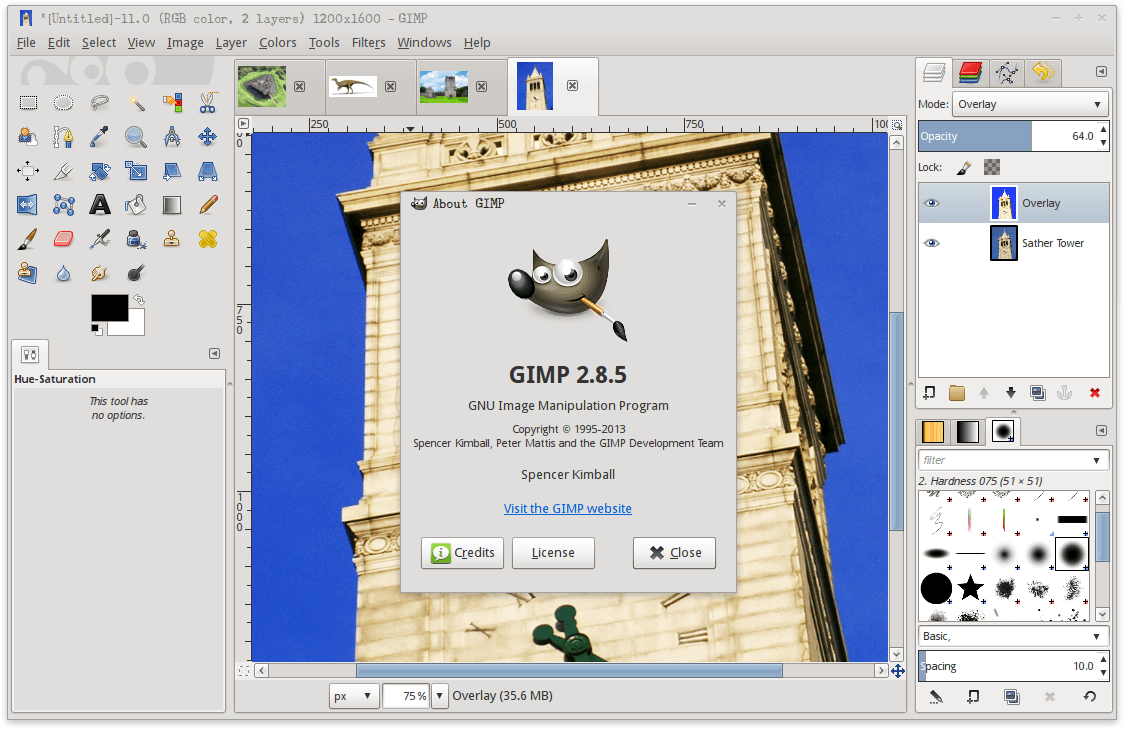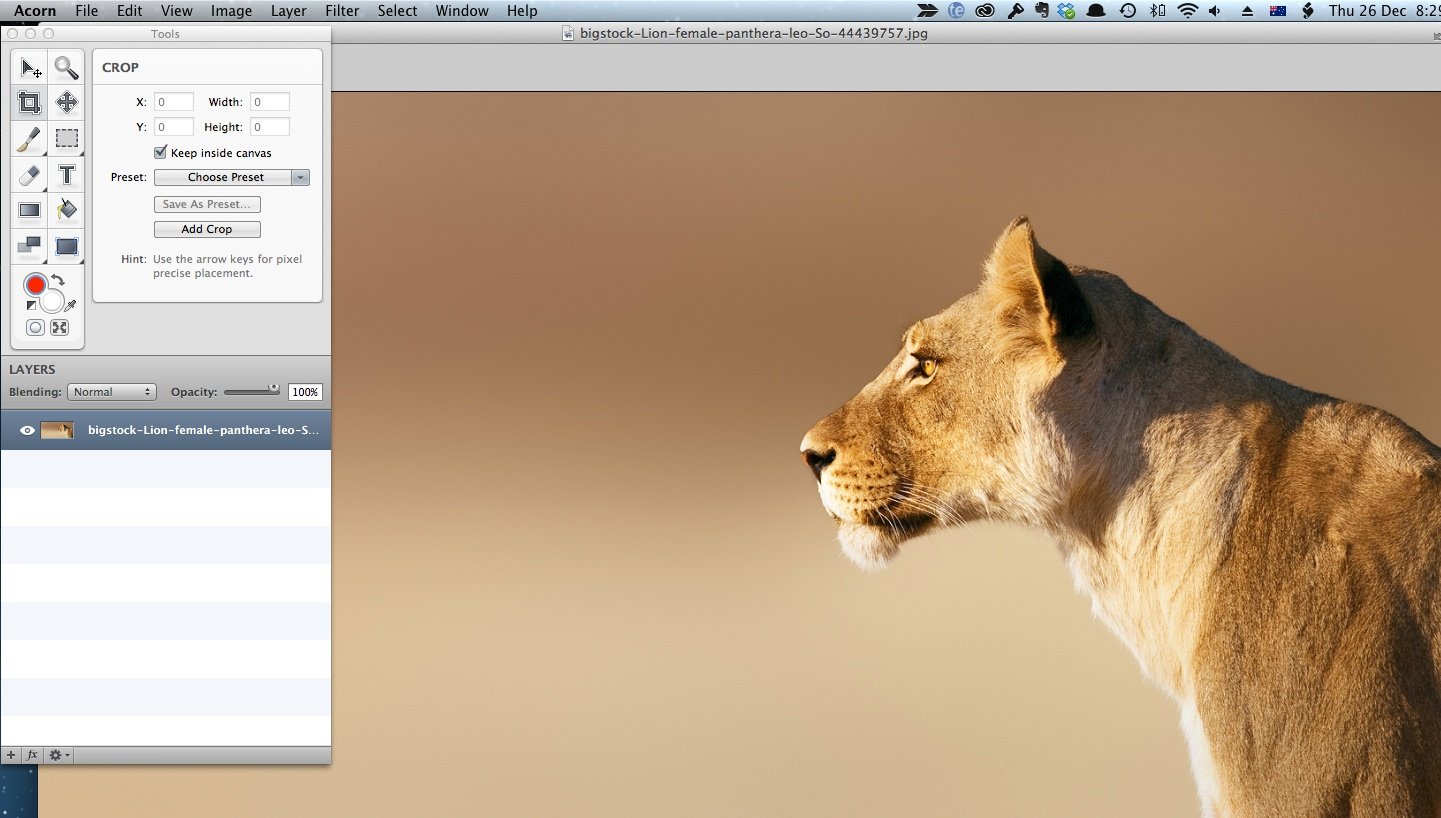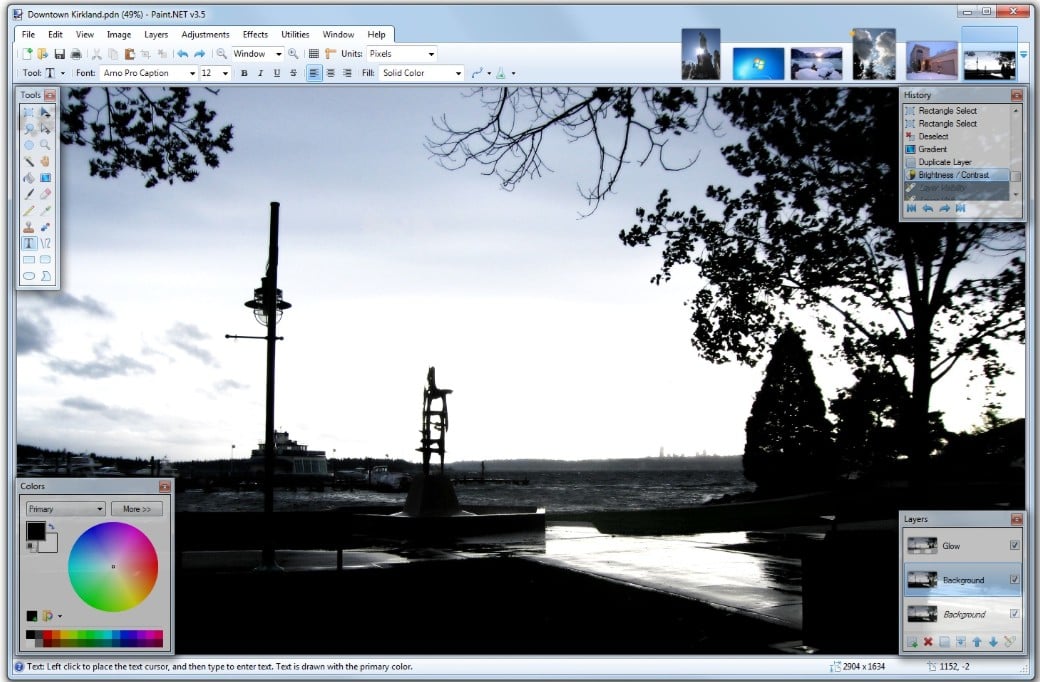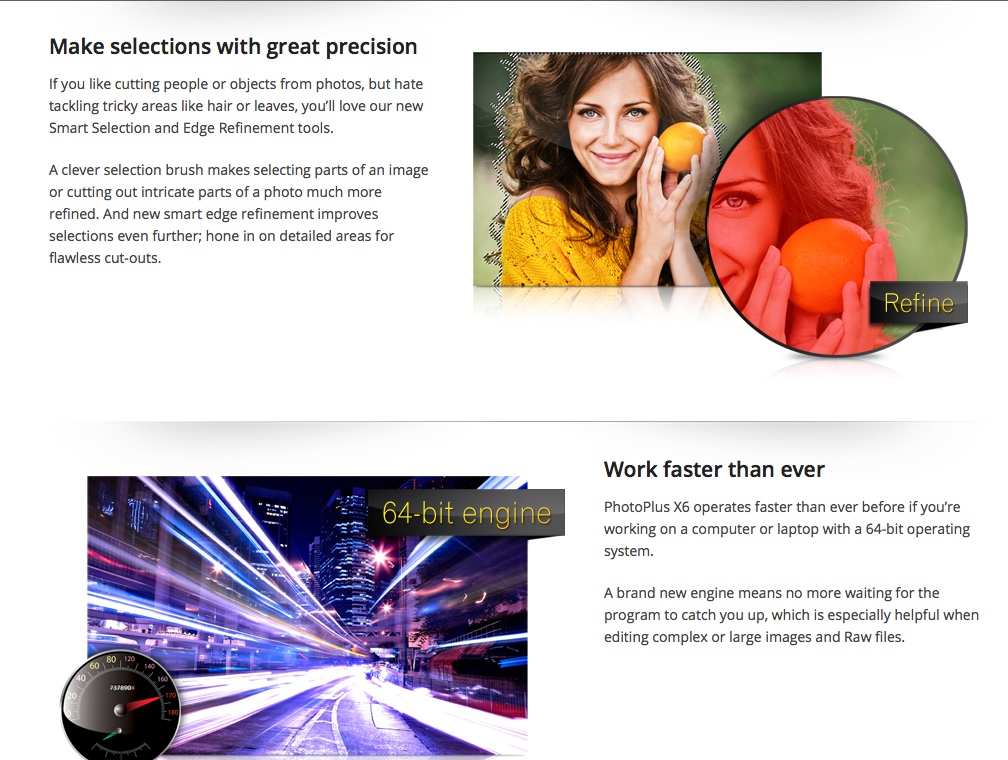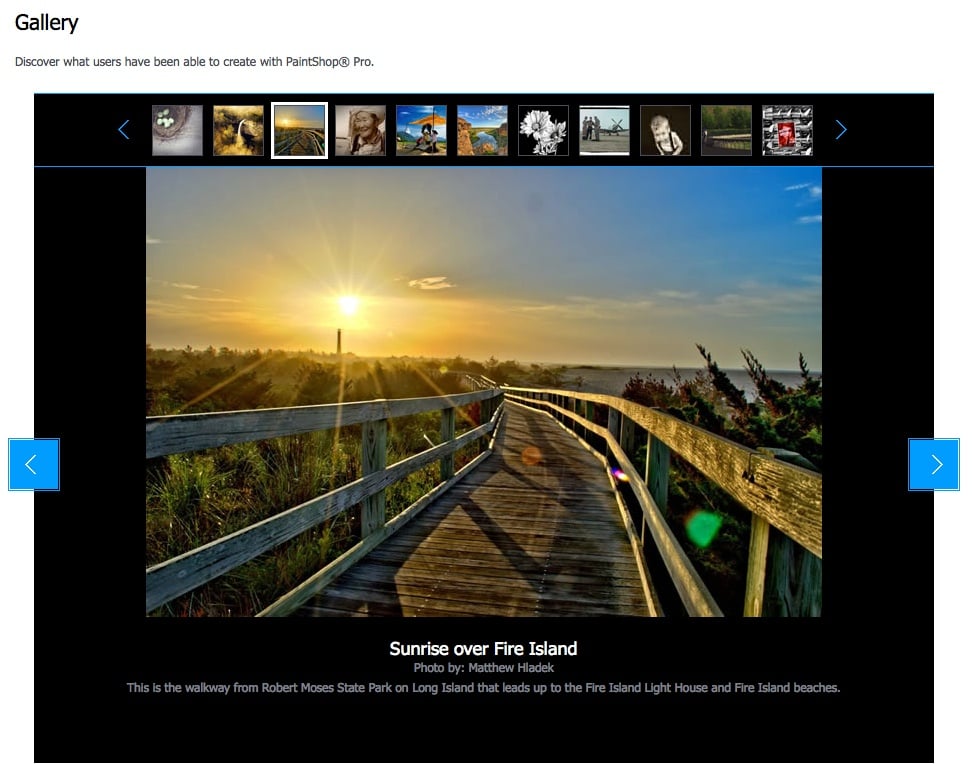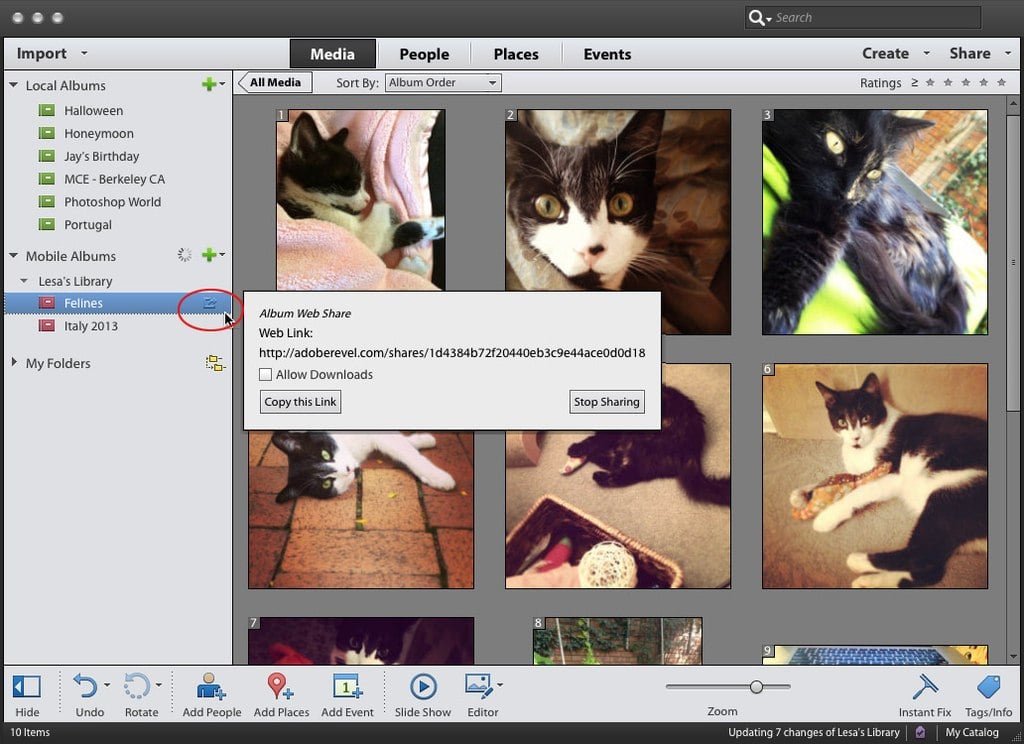Although Adobe Photoshop is a wonderful program, it can be overkill for everyday image editing. Let’s look at the ten best Photoshop alternatives. We’ve chosen some Web apps, as well as apps for Mac OS X, Linux and Windows.
PicMonkey (Web, free)
PicMonkey hides its power behind a simple and intuitive interface. It’s equally at home creating collages for scrapbooking, as it is enhancing glamor photos or creating images for your blog.
To get started, just drag an image onto the app’s home page. Creating collages is a breeze: just upload your own images and drag them into place. If you wish, you can start off with a blank slate and design anyway you choose.
Although PicMonkey is free, a small monthly charge for the premium version gives you a lot of extras.
Canva (Web, free)
Canva is a new app, and it goes beyond simple image editing. Its claim is that it can “make design simple for anyone.” To that end, the app is stuffed with thousands of wonderful design elements, including stock photographs, layouts, and fonts.
Many of these elements are free. You’ll pay a minimal fee for others, but far less than you’d pay for an image from a stock photo website. Of course, you can use your own images, also. With the ease of Canva, you can create a birthday card, business card, or blog image in seconds.
Currently, this app is in beta. To use it, you will need to apply for an invitation, or get an invitation from a friend who’s currently using Canva.
Pixlr Editor (Web, free)
If you’re familiar with Photoshop, you’ll find Pixlr easy and intuitive. Unfortunately, if you’re new to image editing, you’re on your own. Finding tutorials or help files for Pixlr is next to impossible.
Although beginners will struggle with this program, experienced image editors will like Pixlr. It offers many features and fast image editing. One of my favorites is the one-click photo enhancements, which is included in the Pixlr Express app.
GIMP (Free, OS X, Windows, Linux)
The GIMP (GNU Image Manipulation Program) is a totally free, cross-platform image editor. It’s a great Photoshop alternative, with Photoshop’s look and feel. One inconvenience is that GIMP can’t handle RAW files on its own. Fortunately, you can download converters, like UFRaw, to use with Gimp as a plugin.
In fact, Gimp has a huge library of plugins that can create layer and photo effects, and much more.
Anyone who’s familiar with Photoshop can get up to speed with GIMP quickly. If you’re completely new to image editing, you’ll appreciate the GIMP tutorials which are handily divided into categories, from beginner to expert.
Acorn (OS X, $49.99)
Need a Mac image editor which is fast and fun to use? You’ll appreciate the Mac-only Acorn. Recently out in version 4, Acorn’s tools, such as instant alpha, custom brushes, and PSD (Photoshop format) import and export, make it a good alternative to Photoshop for easy image creation and editing. You can work through Acorn’s comprehensive tutorials, if you’re a beginner. Even if you’re an image editing pro, you can still find a tutorial to help you with more complicated tasks.
Although Acorn isn’t a complete replacement for Photoshop, it can work directly with RAW files, so you may find the app has everything you need.
Pixelmator (OS X, $29.99)
Pixelmator (Mac only) may not be a direct competitor to Photoshop but, in its latest version, it takes advantage of the new multi-monitor support and compressed memory features in OS X Mavericks. These features, combined with its low price, and ease of use, make Pixelmator appealing to anyone who needs a Photoshop alternative.
Both new and experience users will appreciate Pixelmator’s many tutorials, which include dozens of third-party tutorials from enthusiastic Pixelmator mavens.
Paint.NET (Windows, free)
If you’re on Windows, and need a good Photoshop alternative, give Paint.NET a try. Originally created as a replacement for Microsoft Paint, the Windows’ built-in image editor, Paint.NET has developed into a superb and easy to use image editor.
While it doesn’t offer all of the GIMP’s heavy-duty editing tools, Paint.NET’s easier to learn. Even if you’re completely inexperienced with image editing, you’ll be able to get results with this program immediately.
Serif PhotoPlus X6 (Windows $89.99)
Serif PhotoPlus has been around for years, and has many loyal users. If you’re looking for a Photoshop alternative, Serif PhotoPlus is well worth considering, especially if you’re new to image editing. There’s excellent support for both new and experienced users. Not only are there written tutorials, there are helpful videos as well. There’s also an active user forum which means that you can get answers and image editing tips, quickly.
The app’s latest release offers enhanced selection tools and updates to its RAW Studio utility, to simplify your work with RAW images.
Corel PaintShop Pro X6 (Windows, $69.99)
PaintShop Pro has been around for decades and, as with Serif PhotoPlus, if you’re new to image editing, you’ll appreciate the great education and support this program offers. New goodies in this latest version include Auto Selection, which helps you to make composite images quickly, and Smart Selection Brush, which expands your selections at a click.
If you regularly batch-processing hundreds of images, you should consider this app, because it can record scripts which automate repetitive tasks. You will also appreciate the hundreds of filters and plugins available for this app.
Adobe Photoshop Elements 12 (OS X, Windows $69.99)
Adobe Photoshop Elements isn’t Photoshop, but many people will find that this app has everything they need for image management and editing. Yes, it’s a stripped down version of Photoshop, but it’s also a powerful image editor in its own right. If you want an editor to manage your own photos, or a good editor to create images for social media, Elements is your perfect choice.
You’ll appreciate Elements’ layer support, because Adjustment and Blend layers can quickly take an image from ho-hum to spectacular. Anyone who’s new to image editing will appreciate Elements’ Guided mode, which does as its name suggests: it shows you how to perform editing tasks, which are new to you, without leaving the app.
As you can see from our list, there are many Photoshop alternatives. Experiment to see which ones you can integrate into your own workflows. You may find, as I do, that using a combination of several of the above apps lets you do all your image editing without ever opening Photoshop.