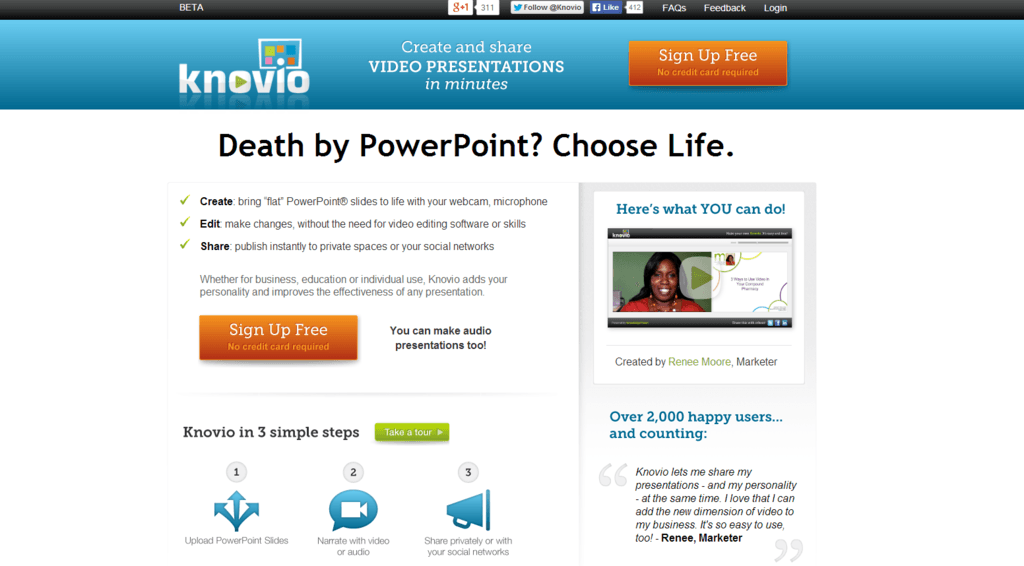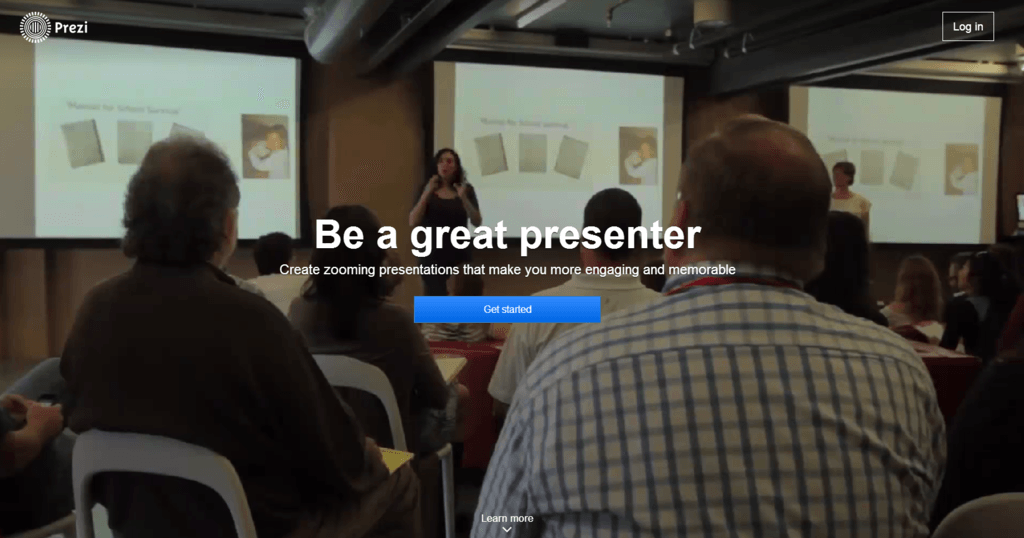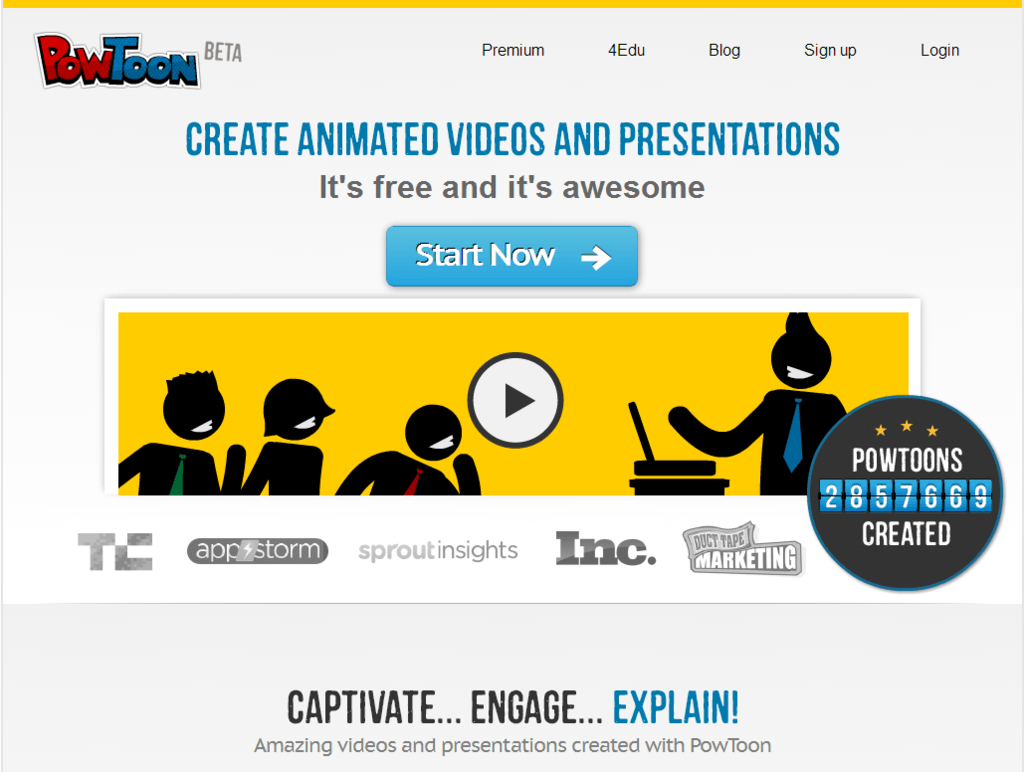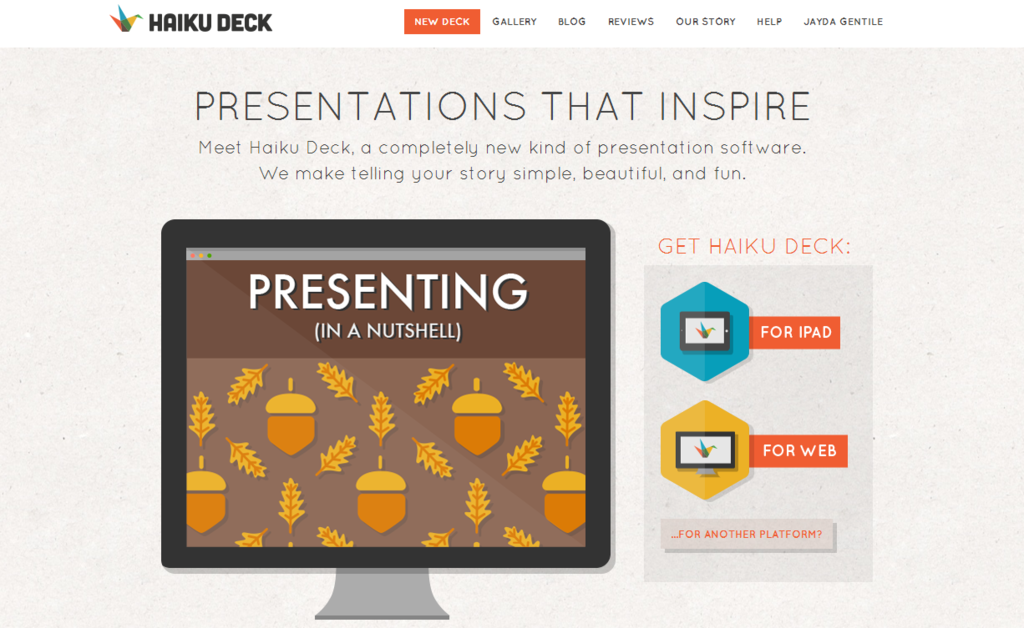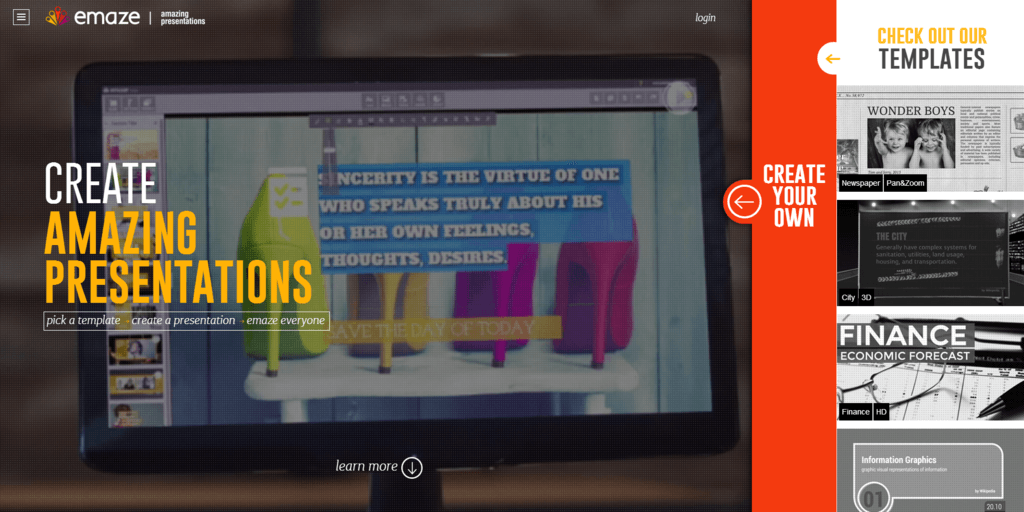Many of us have sat through countless PowerPoint presentations, waiting and wishing for them to end. Why? Honestly, the presentations are mind-numbingly boring! But when you need to give a presentation and want to avoid the blank stares and awkward yawns, here are five programs you can use that can help breathe life into it.
1. Knovio
Knovio is a free, easy-to-use program that allows you to bring your presentations to life by adding video or audio. With Knovio you can take your existing PowerPoint slides and easily add your own video or audio to synchronize with the slide content. You can then share this presentation by e-mail or social media. The best thing about Knovio is that whether your presentation is for business, educational or personal use, you are not limited in the number of videos you create under your free account.
Check out this video to see how Knovio works:
Helpful hint: Knovio can be an extremely powerful tool in circumstances where you want to deliver a strong digital presentation, but still use a PowerPoint presentation for your delivery. I have used Knovio remotely to give presentations for which I was unavailable in person to present the material.
2. Prezi
Prezi allows you to create presentations in a highly engaging and dynamic way. Prezi creates animated presentations, though instead of creating a series of slides with typical presentation programs, you put all of your content on a single canvas. You trace a path from one item to another until you cover everything in your canvas. When the presentation begins, the browser zooms in the first item you created in your path, then out and back in again to the next item in the path. This continues for each remaining item, until it reaches the end of the path.
Prezi is a little more complex to use, but the online program definitely accommodates not-so-tech-savvy individuals. Prezi is accessible for free, but for limited use. Under the free membership you are entitled to only 100MB of storage space, which is enough for only a few presentations, and all your Prezis will be marked public. Only paid versions of Prezi receive more storage space, amenities and the option to make your presentations private.
Here’s an explanation of how Prezi works:
http://youtu.be/sHCyeIQ7yk8
Helpful hint: Prezi can be a more refreshing way to deliver a presentation still covering the content used within a traditional PowerPoint presentation. Many of the premade templates are very professional looking, and the transitions are more attention grabbing than traditional PowerPoint presentations. I have used Prezi when I know that I am going to be presenting to a “tough” crowd and I want to be sure to keep their attention.
3. PowToon
Looking for an “out-of-the-box” way of presenting your presentations? PowToon is the program for you. PowToon is video animation software that makes creating engaging, interesting and exciting animated videos extremely easy. You can create an amazing animated presentation without needing design or technical skills.
Worried that PowToon is hard to use? The PowToon program is extremely similar to creating a PowerPoint presentation, the only major difference is that you have the ability to add animation and timing to your slides. It’s that easy. PowToon is free for limited use. In the free version, you can create as many videos as you want, but your videos can only be five minutes in length. In addition, the PowToon logo will be in your presentation. If you want a longer or logo-free presentation, you can purchase a premium version PowToon for an annual fee.
Here’s the instructional video showing how PowToon works:
Helpful hint: PowToon should be used more as an introduction or conclusion to a presentation. Although PowToon is an innovative tool for presentations, it may be hard to put a lot of content into them. I use PowToon when I want to present an overall theme or topic during my presentation, and I use it more as a supplement – or my “wow” factor. I find that creating one is a little more time consuming than I would like, so I try not to make them too long.
4. Hakiu Deck
Haiku Deck is the Instagram of presentations. Haiku Deck allows users to be more creative in the presentation-making process by its versatility with text and pictures. Users will find that this platform is easy to navigate, and that you have the option to work web free with a computer or from a free iPad application.
Once you have completed your presentation, you are able to make your “deck” public, restricted or private. You are able generate a PDF or convert it into a PowerPoint presentation. You are also able to share your deck on Facebook, Twitter, Pinterest, LinkedIn, Google+, WordPress and through e-mail. You also have the option to copy the link or html and insert it into a website. With all of these sharing options, Haiku Deck is becoming the new way to create online presentations.
Check out this video to see how Haiku Deck works:
Helpful hint: If you feel limited with PowerPoint and feel the need to express yourself more, Hakiu Deck will give you that outlet. I like the flexibility of being able to work seamlessly from your iPad to your computer. And for those people who have a strong social media presence or travel often, this is the go-to program for you.
5. Emaze
Emaze presentations are simply amazing. Emaze, by far, has some of the best templates of all presentation programs out there. Templates range from a newspaper article to something that looks like it came out of a commercial. In addition, the Emaze website offers a tutorial before users begin to create their presentation, something that many other presentation programs do not offer. Emaze is free for limited use, or you can upgrade to a basic, pro or business version for a monthly rate.
What makes this different from other presentation programs is the ability to collaborate on a presentation. Users have the ability to password protect their presentation and invite others through e-mail to collaborate. When your presentation is complete, you have the ability to e-mail, link and embed your presentation, or share your presentation on social networking sites like Facebook and Twitter.
Here’s how Emaze works:
http://youtu.be/I-9nHq9ld6Q
Helpful hint: Emaze is one of the best tools to use for digital collaboration on projects. It’s a great tool for projects that require group work.
Featured photo credit: Tom Everitt via flic.kr